Getting started with InsideBusiness Payments
InsideBusiness Payments User Manual
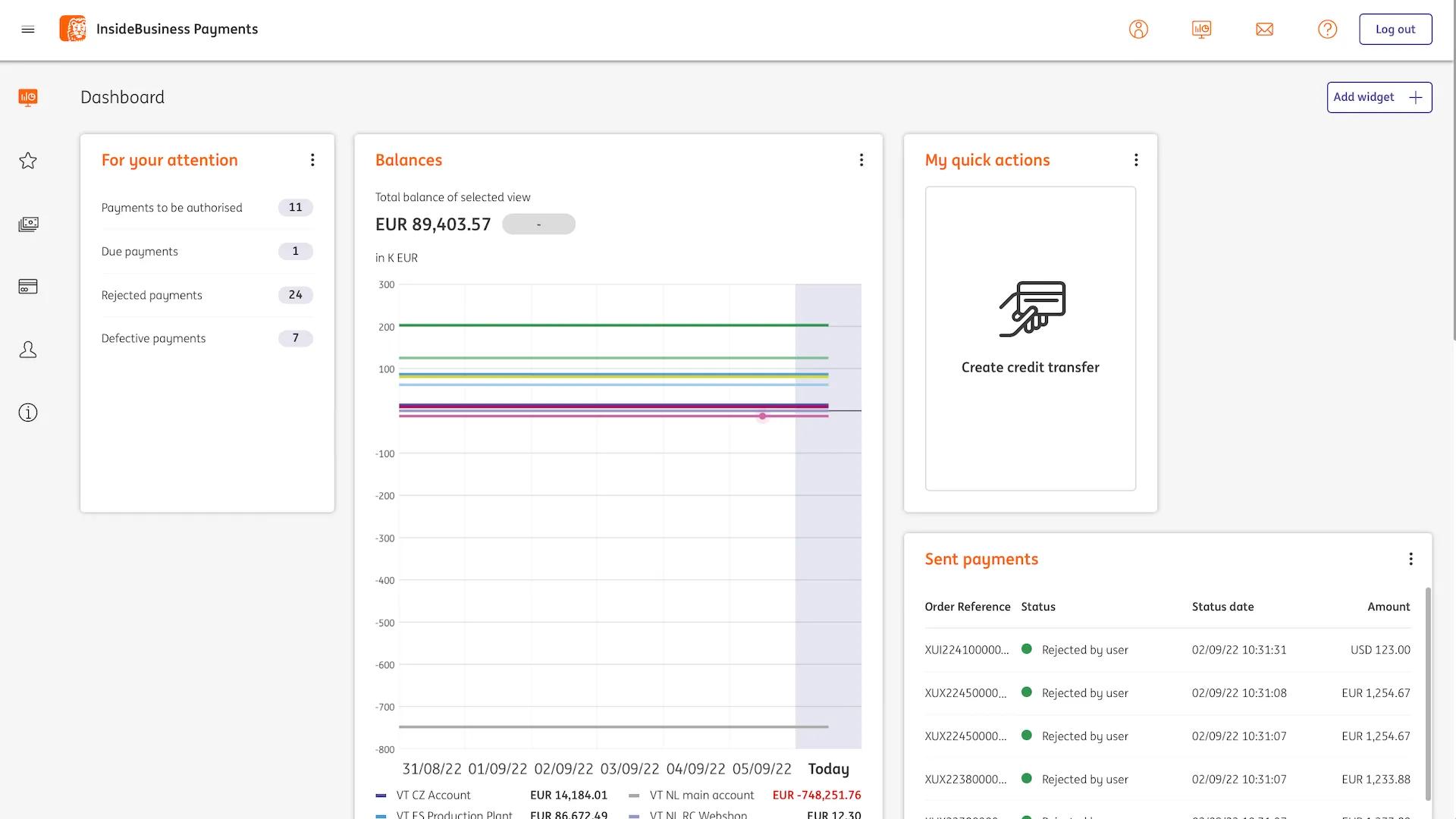
Below you find videos explaining specific features of InsideBusiness Payments. For all information about it, you can download the user manual here. The Dutch version of the manual can be found underneath the videos, as well as a few descriptions of file formats.
InsideBusiness Payments videos
The menu option 'Favourites' can be used to gather menu items you use a lot. Adding an item to the 'Favourites' menu is done by simply clicking the star in front of the menu item.
Using the menu
Screens with table views contain a lot of information. To save space, IBP has combined columns. These combined columns consist of two different data elements that are presented in one column, like ‘payment type’ and ‘status’.
Working with combined columns
By defining your own views, InsideBusiness Payments can be tailored to your wishes. When saving a view you can set it as default view for the page immediately in the 'Create view' window.
Working with views
On all pages where data is shown in tables IBP offers rich filter and sorting options. In the 'Column management' window all columns are shown in the screen order and checked if visible. Adding or removing columns is just a matter of checking/unchecking and putting them in the right order.
Working with data in tables
Group accounts together to see their combined balance.
Working with account groups
By clicking the dashboard icon you reach dashboard management. Here you can add, delete or hide the widgets that are shown on the starting screen. It can also be used to go back to the dashboard, no matter where you came from.
Dashboard widgets
Working with statements
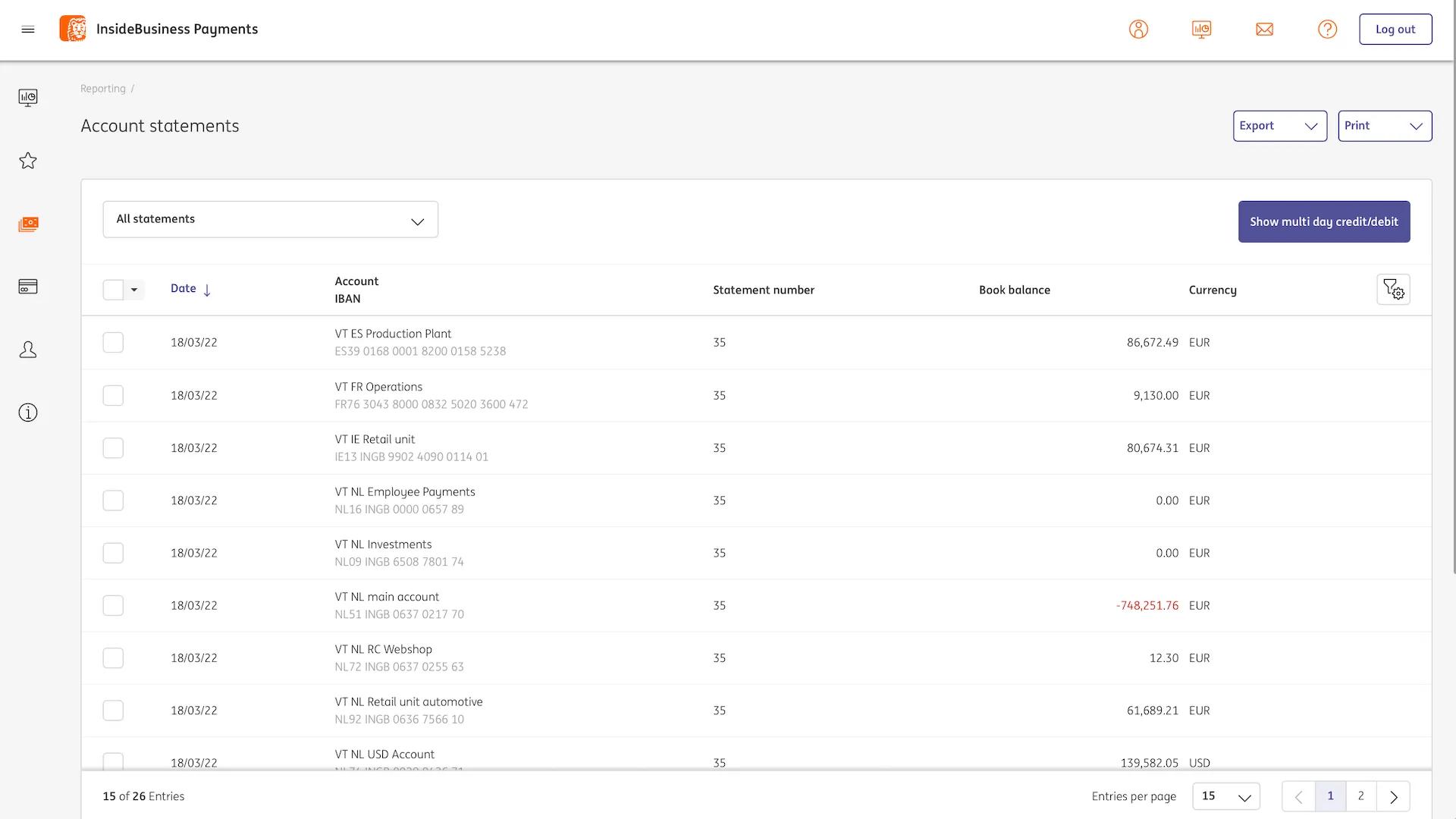
View account statements on screen, print them or download them in your preferred format.
Use the address book to store your debtor's and creditor's data.
Working with address book
Credit transfers are created in a 2-step process. First some general payment details have to be provided that are used by InsideBusiness Payments to determine the payment type and show the payment specific entry fields.
Create credit transfers
Import payments in several import formats. The format will automatically be recognized by InsideBusiness Payments.
Import payment files
By creating payment templates it's easy to reproduce a regular payment. Another option is to create a periodic payment templates that with a given frequency automatically creates a payment.
Working with payment templates
Manually create batches, change batches, authorise payments or batches and reject payments or batches.
Working with payments and batches
Service users can access multiple InsideBusiness Payments subscriptions via one entry. Payment files for all subscriptions can be imported in the main subscription and assigned to the subsidiaries.
Working as a service user
User manuals and file format descriptions
- Opens in a new tabOpens a pdfQuick reference card for Verification of Payee (English)
- Opens in a new tabOpens a pdfInsideBusiness Payments User Manual (English)
- Opens in a new tabOpens a pdfInsidebusiness Payments Ръководство на потребителя (BG)
- Opens in a new tabOpens a pdfInsideBusiness Payments Příručka uživatele (CZ)
- Opens in a new tabOpens a pdfInsidebusiness Payments Felhasználói útmutató (HU)
- Opens in a new tabOpens a pdfInsideBusiness Payments Gebruikershandleiding (NL)
- Opens in a new tabOpens a pdfInsideBusiness Payments Manual de utilizare (RO)
- Opens in a new tabOpens a pdfInsideBusiness Payments Príručka užívateľa (SK)
- Opens in a new tabInstruction video Counterparty mandate sign permissions
- Opens in a new tabOpens a pdfFile format description PLI (Poland) for CT and DD
- Opens in a new tabOpens a pdfFile format description MT100
- Opens in a new tabOpens a pdfFile format description MT101
- Opens in a new tabOpens a pdfFile format description OneCSV
- Opens in a new tabOneCSV example/template
- Opens in a new tabOpens a pdfFile format description CFD (CZ)
- Opens in a new tabOpens a pdfFile format description OneXML Rulebook 2021 for Credit Transfers and Direct Debits
- Opens in a new tabOpens a pdfFile format description OneXML Rulebook 2023 for Credit Transfers and Direct Debits
- Opens in a new tabOneXML Credit Transfer Import file examples
- Opens in a new tabOneXML Direct Debit Import file examples
- Opens in a new tabOpens a pdfFile format descriptions LSV+
- Opens in a new tabOpens a pdfFile format description UK Domestic Credit Transfers & Direct Debits
- Opens in a new tabOpens a pdfFile format description IT RiBa
- Opens in a new tabOpens a pdfFile format description DE DTAZV
- Opens in a new tabOpens a pdfFile format description NL BTL'91
- Opens in a new tabOpens a pdfFile format description HU GIRO
- Opens in a new tabOpens a pdfFile format description HU multiple payment format MUPS
- Opens in a new tabOpens a pdfFile format description Hungarian Postal payments
- Opens in a new tabOpens a pdfMT940/MT942 Format description for IBP
- Opens in a new tabOpens a pdfCAMT.053/CAMT.052 Format description for IBP
- Opens in a new tabOpens a pdfCodification Annex ING Format Descriptions Structured MT940 & MT942, Camt.052 & Camt.053 & Camt.054